Hi Community! 👋 We wanted to offer support and guidance around posting in the community space. Check out our how-to guide below!
⭐️ When creating a post, you’ll first be asked to select a Type of Post from a drop-down list:

⭐ ️ Once you select the Type of Post from the dropdown list, you can follow the options below to inform your post.
- New Discussion
- Select a Category: If you began the creation process outside of the community homepage, you'll need to select a Category in which to organize the discussion. Otherwise, the Category you were in (ie. Ask the Community, Wellness Source, etc.) will automatically be selected.
- Discussion Title: This title is what will show at the top of the discussion once it’s been posted.
- Body or ‘Type…’: The text field is where you type your post. You can use the buttons at the bottom left to insert emojis, images, and media, as well as attach files.
- Tags: Click this dropdown to add one or more tags to your discussion. Applying tag keywords to a discussion helps to group similar types of content together for easier searching and findability. Click on Show Popular Tags for a quick reference to frequently used tags.
- Once the post is ready, click Post to publish it. 🥳
📸Screenshot example of a New Discussion post:
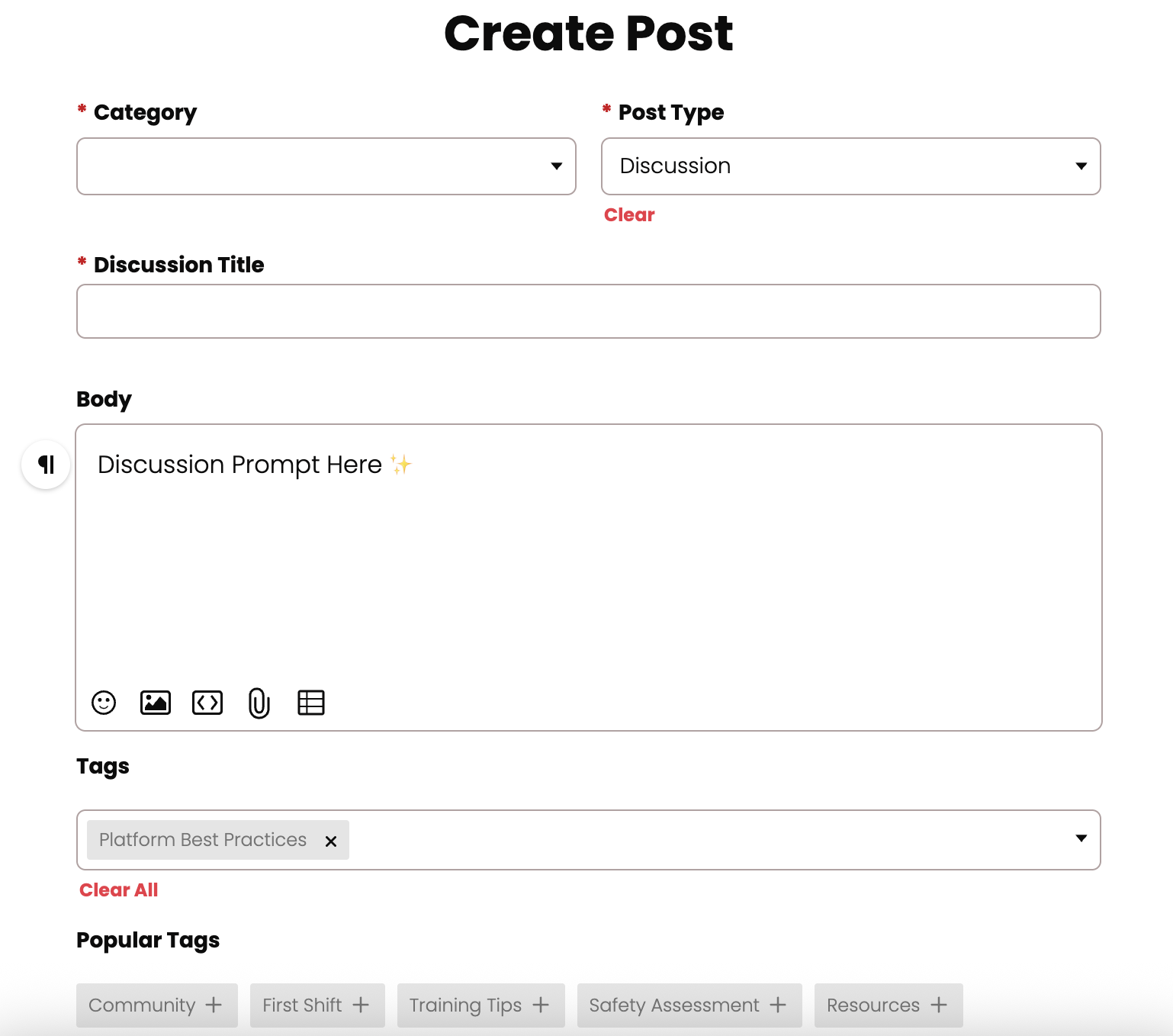
- Ask a Question
- While users can technically ask questions via a Discussion post, the Question post includes a few features that make it better suited to asking (and answering) questions.
- Select a Category: If you began the creation process outside a Category, you'll need to select a Category in which to organize the question. Otherwise, the Category you were in will automatically be selected.
- Question Title: The title is what will show at the top of the question once it’s been posted.
- Body or ‘Type…’: The text field is where you type additional context and information about your question.. You can use the buttons at the bottom left to insert emojis, images, and media, as well as attach files. Folks are also welcome to edit their posts after publishing.
- Tags: Click this dropdown to add one or more tags to your question. Applying tag keywords to a question helps to group similar types of content together for easier searching and findability. Click on Show Popular Tags for a quick reference to frequently used tags.
- Once the post is ready, click Post to publish it. 🎉
📸 Screenshot example of Asking a Question post:
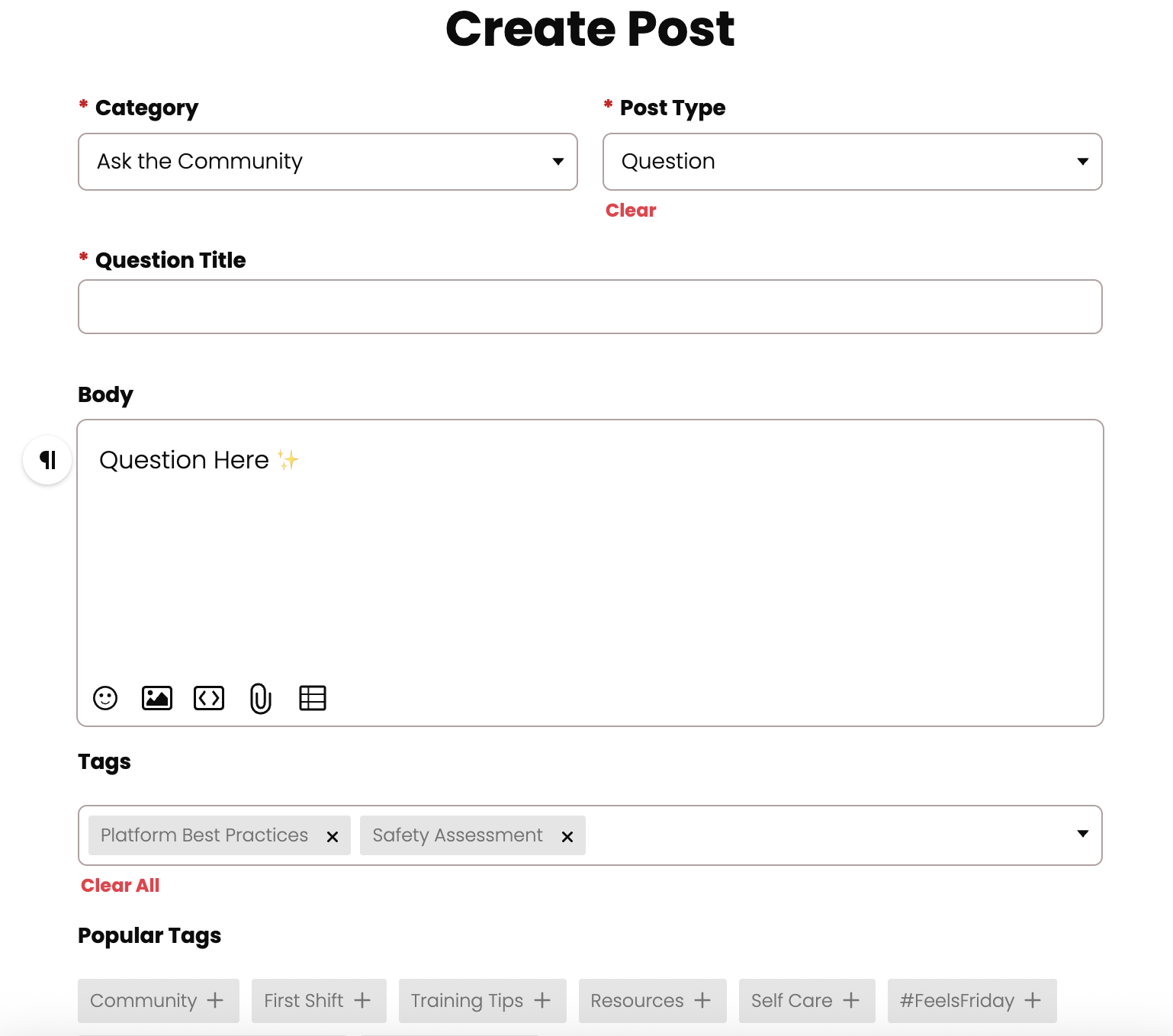
We have so many new faces here, and we’re thrilled with the growth! We hope the information above is helpful for our new folks, or is a friendly reminder for seasoned community members as well. 😊 It's flexible, and if you have questions, please don't hesitate to reach out!
Thank you for making our community such a special place. Feel free to reference our Community Participation Guide as well. 💖 Happy Posting!